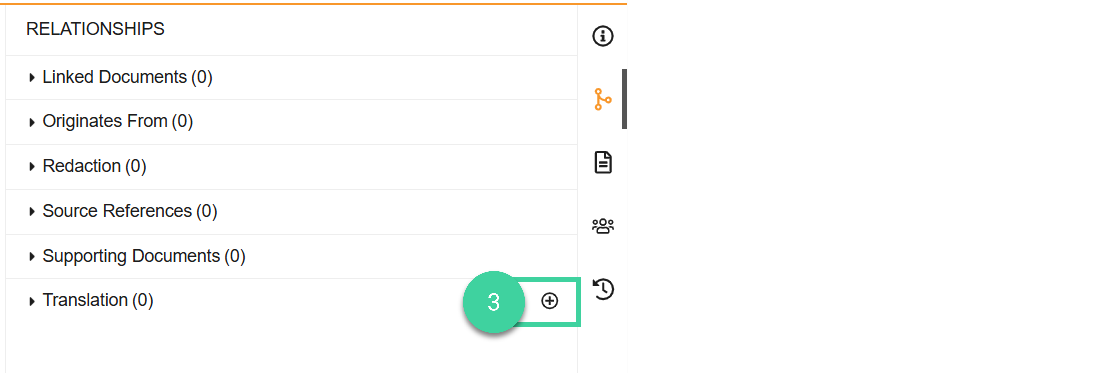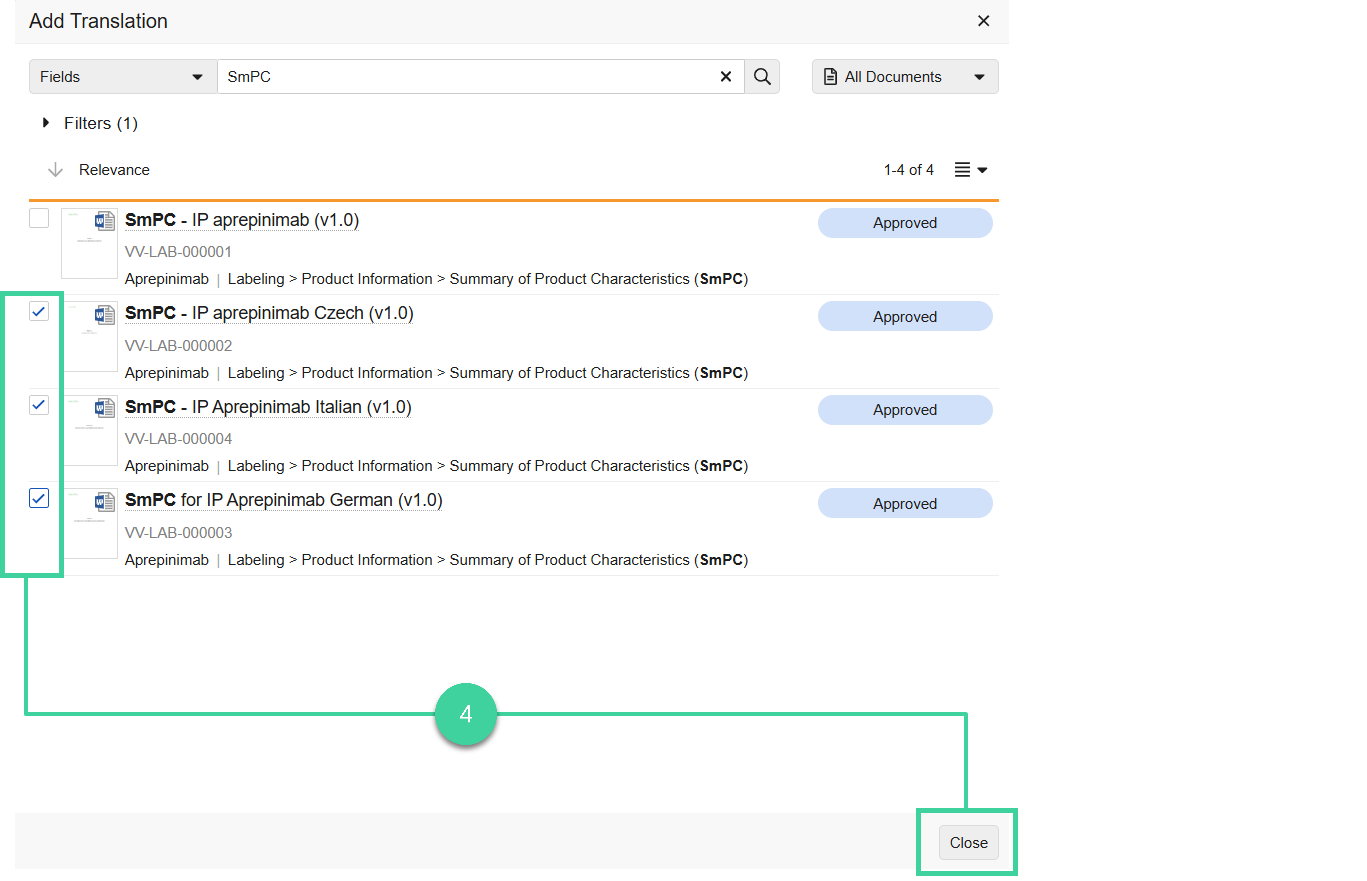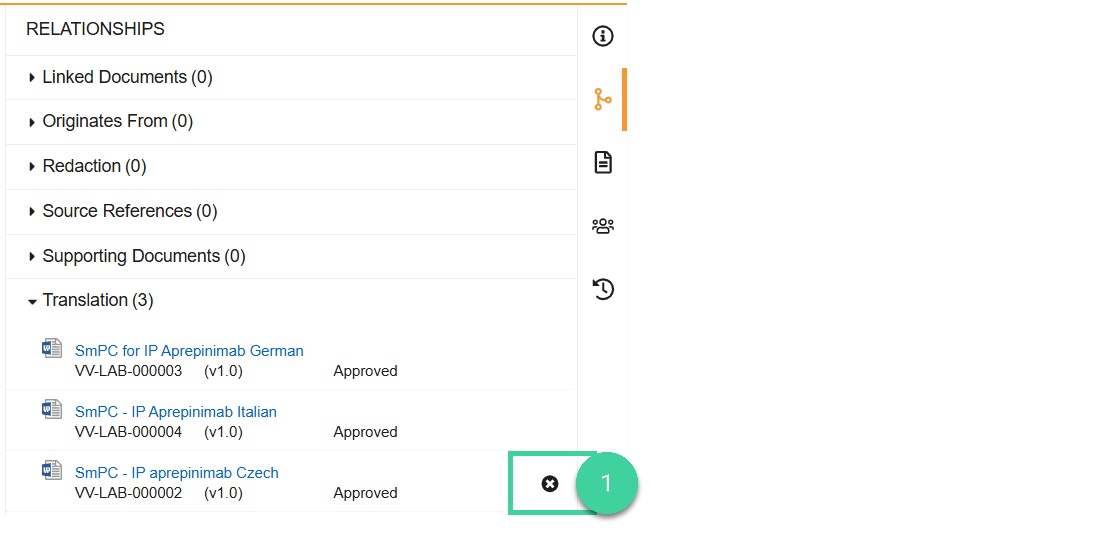Document relationships create a connection between two documents. Unlike document link annotations, relationships do not have a specific location in either the source document or the targeted document.
Relationships may or may not be specific to a single version of the source or target document.
Relationship Types available in Veeva RIM Basics
-
Based on: Points to the document and version when the Make a Copy action was used
-
Linked Documents: Allows you to relate to a specific version of a specific document
-
Originates From: Points to a document, but will reflect the latest version
-
Redaction: Points to the document and version when the relationship was created
-
Source References: Points to the document and version when the relationship was created
-
Supporting Documents: Points to the latest version of a specific document
-
Translation: Points to the document and version when the relationship was created
To add a document relationship:
-
Navigate to Submission Mgmt > Library and open the document you want to add relationships to.
-
Click the Relationships icon.
-
Hover your mouse of the type of relationship you want to add and click the add icon.
-
Select one or more documents and click Close.
To remove a document relationship: