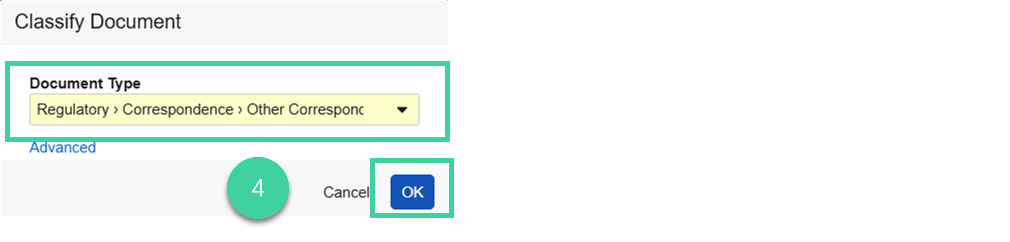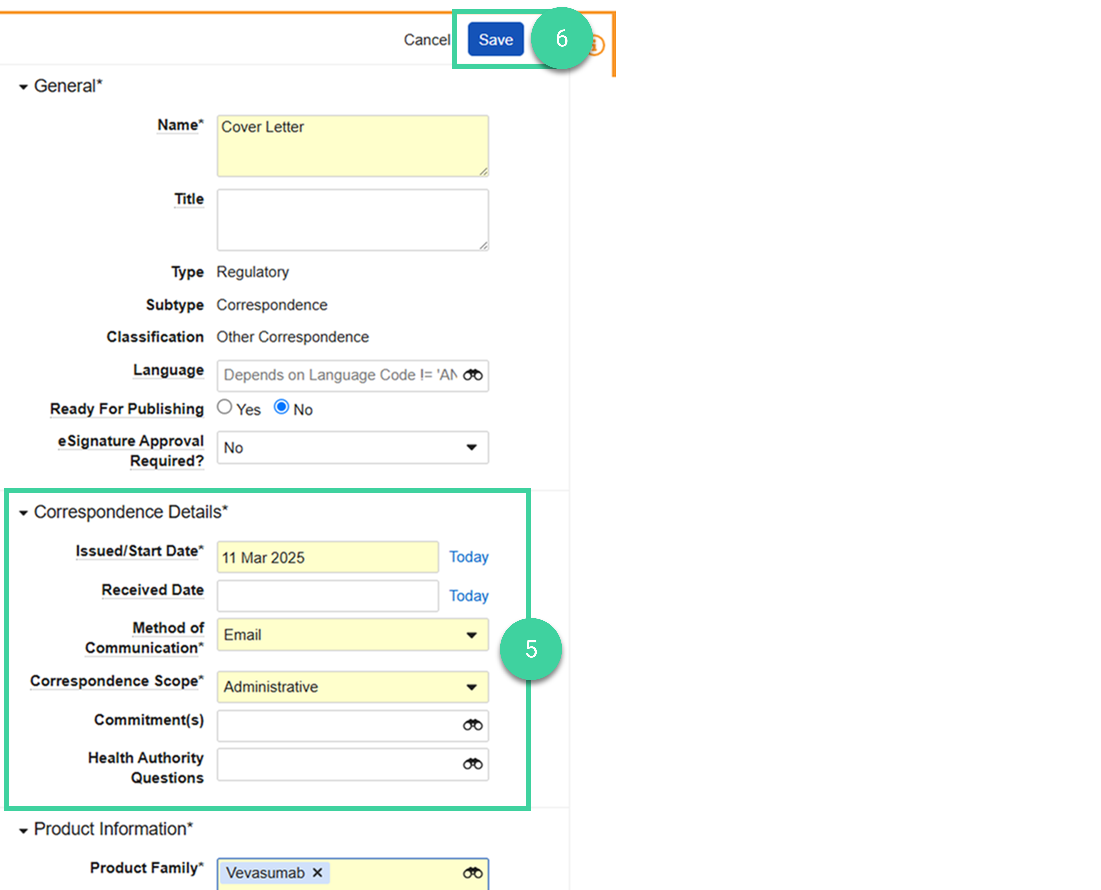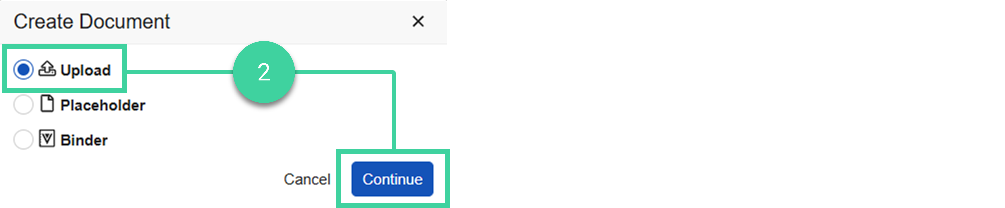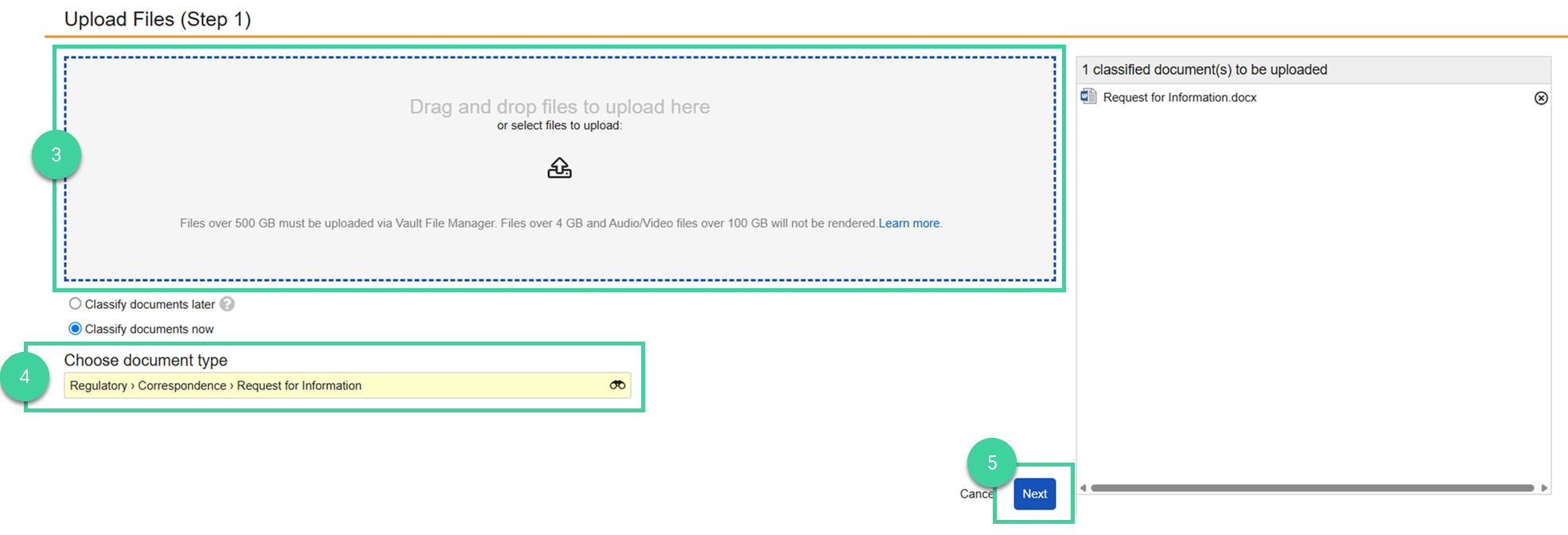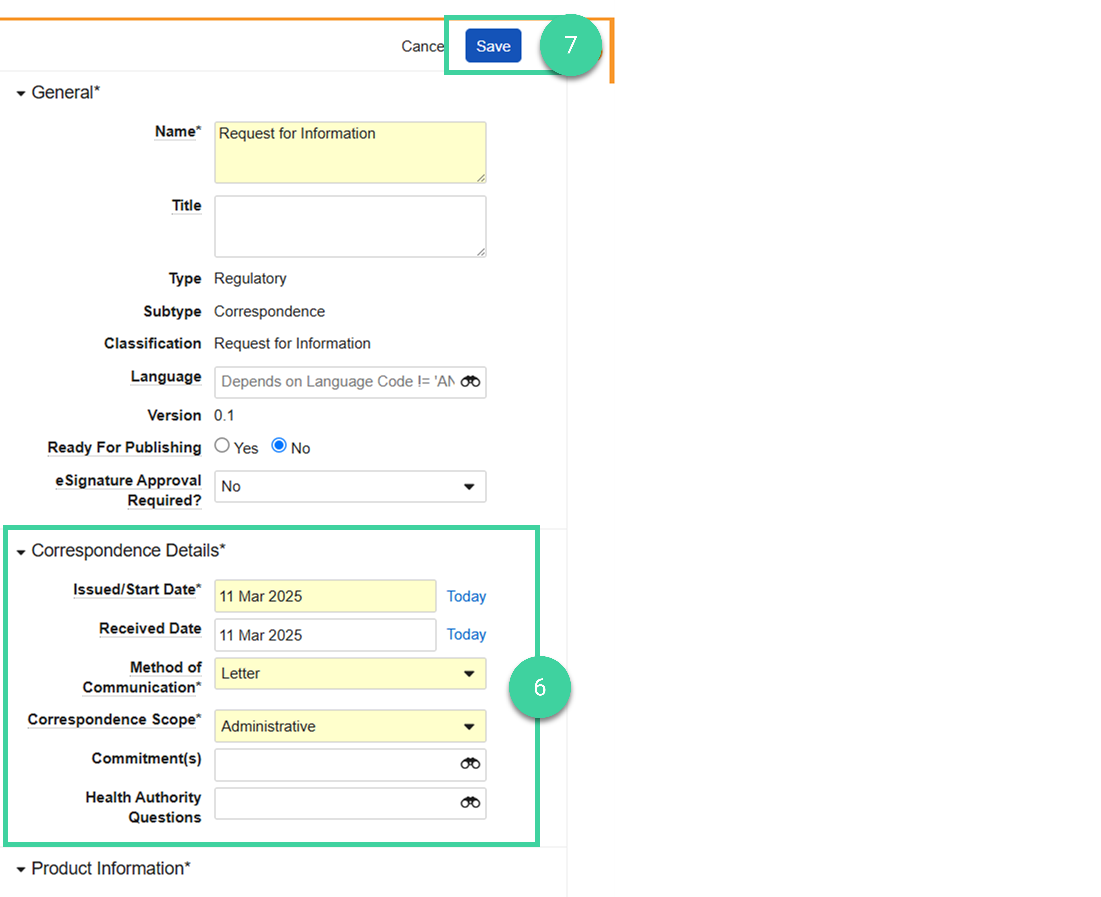- Veeva RIM Basics Admin or Submission Manager
You can upload and manage correspondence with health authorities and other organizations in two ways. You can forward email conversations and attachments straight to your Document Inbox or you can manually add correspondence documents by uploading them directly to the Library.
Email to Your Vault
To email a correspondence to your Vault:
-
Send an email to: inbox@domainurl.veevavault.com. You can find your Vault URL in the address bar in your web browser.
-
You can find any correspondence that you email to your Vault in the Document Inbox. Attachments are added as a separate item. The documents in the inbox are Incomplete.
-
To complete them and add them to your Library, select one or more of the documents and click Complete.
-
Select a document type and click OK.
-
Add the Correspondence Details. You can associate the correspondence to commitments and Health Authority Questions if needed.
-
Click Save.
Upload to Library
You can add a correspondence to your library just as you would any document.
To upload a correspondence to your Vault:
-
Navigate to Submission Mgmt > Library and click Create.
-
Select Upload and click Continue.
-
Drag and drop the correspondence document.
-
Specify a Document Type with a Correspondence Subtype.
-
Click Next.
-
Add the Correspondence Details. You can associate the correspondence to commitments and Health Authority Questions if needed.
-
Click Save.