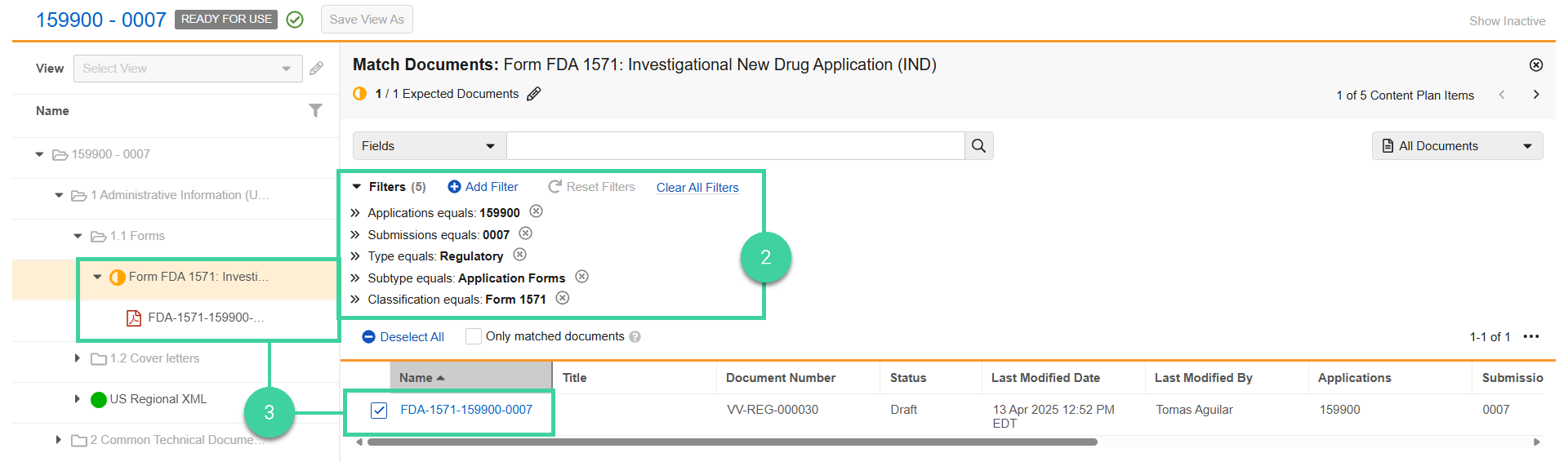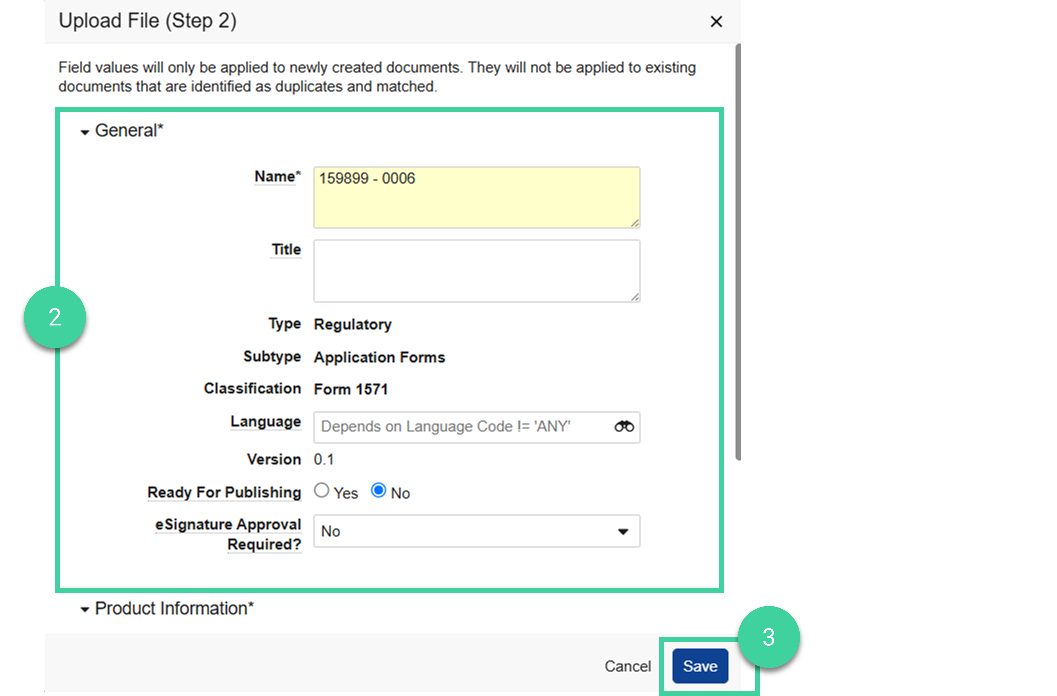- Veeva RIM Basics Admin or Submission Manager
Content Plans allow you to define each document and file that will be submitted to the Health Authority. The Submission Content Plan is a hierarchical structure that represents the list of all documents expected as part of a submission. Your team will match documents to the items activated in your content plan.
Icons in the content plan help you understand the status of the content plan items.
Match a Document using Match Document Mode
If the documents you want to match are already in your library, use Match Document Mode to quickly match them in your content plan.
To match a document using Match Document Mode:
-
Navigate to the Content Plan and select Match Document Mode from the All Actions menu.
-
Veeva RIM Basics suggests matching documents based on the Application, Submission, and Classification of the documents. Modify the document filters as needed to find the document you want to match to the content plan item.
-
Select the document checkbox for the document you want to match to the content plan item.
Match a Document and Add to Library
If the documents you want to match are not yet in your library, you can quickly add and match them at the same time.
To match a document and add it to the library at the same time:
-
Drag and drop the document file from your file browser onto the content plan item you want to add the document to.
-
Update the document’s Name as needed. From the eSignature Approval Required dropdown, select Yes if the document requires an eSignature, or select No if the document does not require an eSignature.
-
Click Save.